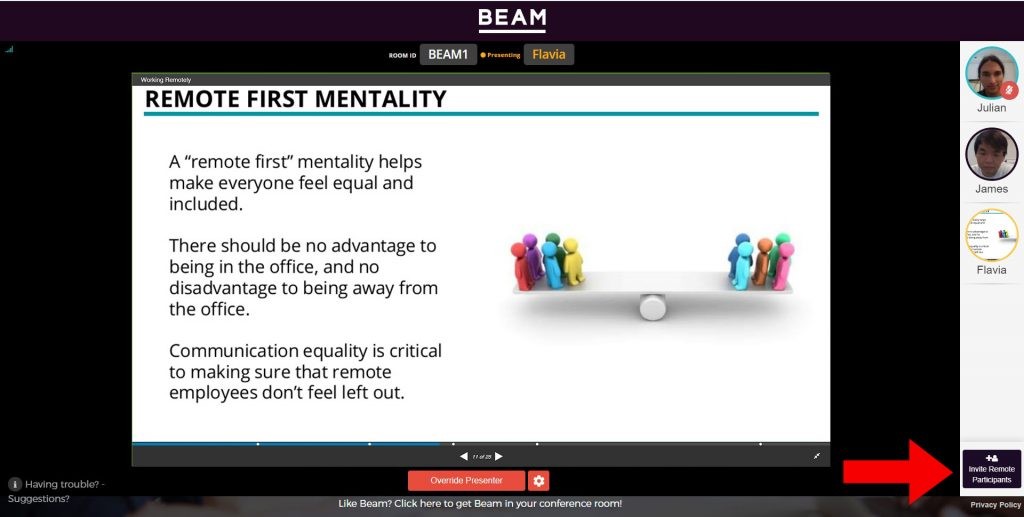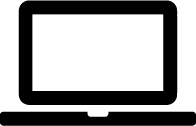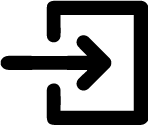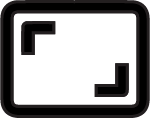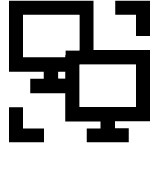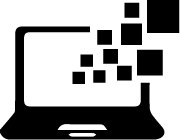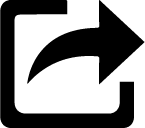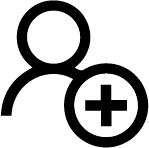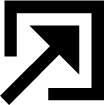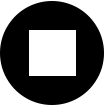How to BEAM from Your Office
To start using your new BEAM-box, plug it into a power outlet and ensure that it is connected to your presentation TV or projector with an HDMI cable as well as to your local network via Ethernet (or WiFi).
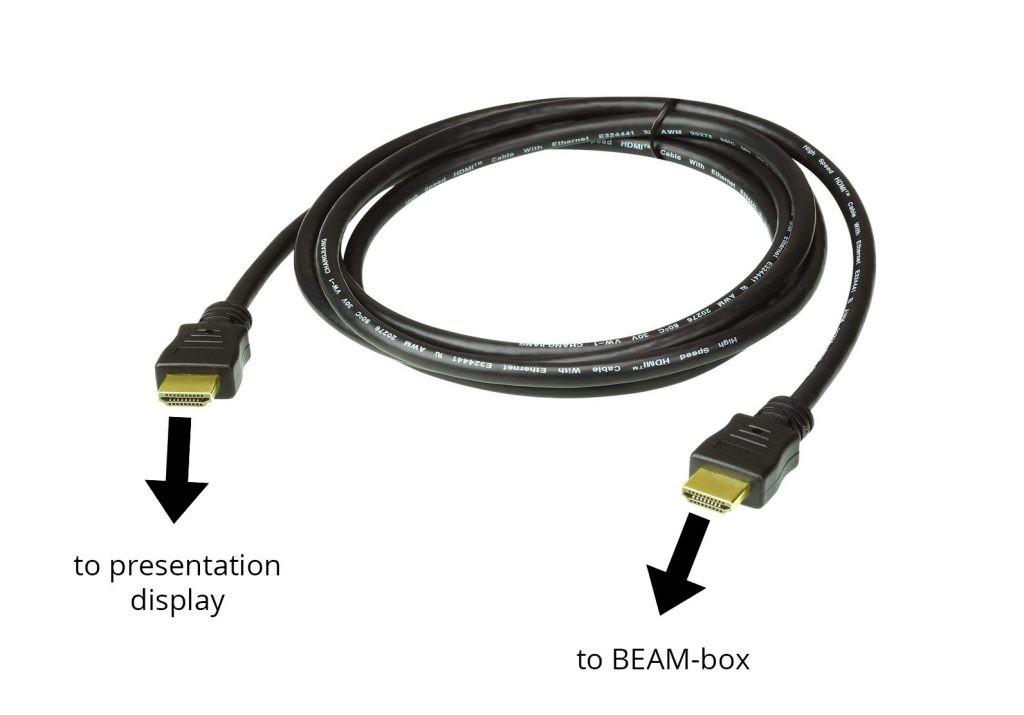
Once your BEAM-box is turned on, your presentation display will look like this.
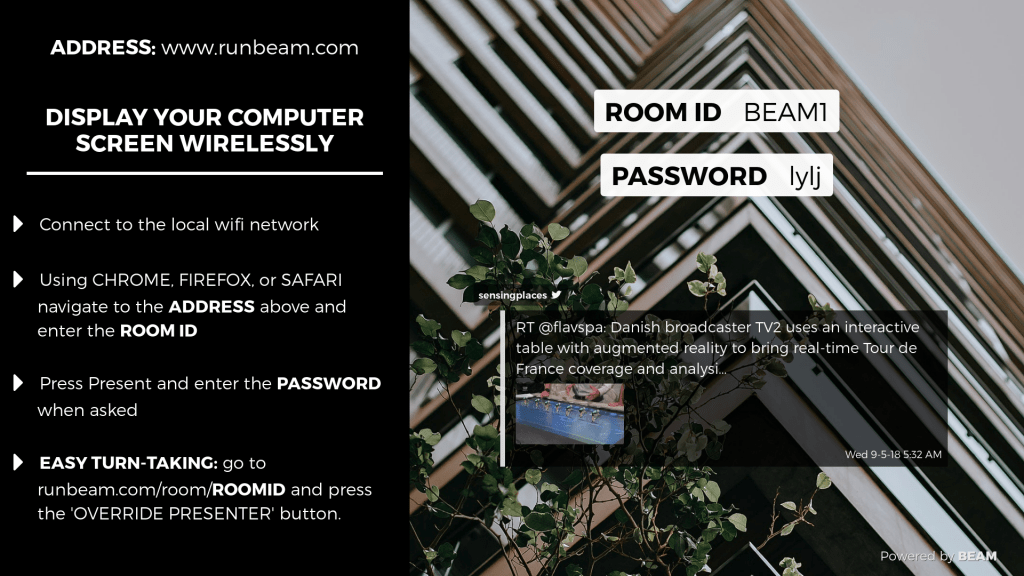
To start screen sharing with your new BEAM-box, go to www.runbeam.com on Chrome, Firefox, or Safari (Chrome preferred) and enter the room ID and password. The minimum browser requirement is Chrome 70 (74 for audio), Firefox 52, Opera 70, Safari 13.0.3 (Webkit 605.1.15), or Edge 70 (Chromium). Android phones are supported on Chrom of Firefox, and iPhone 6s or later is supported on Safari.
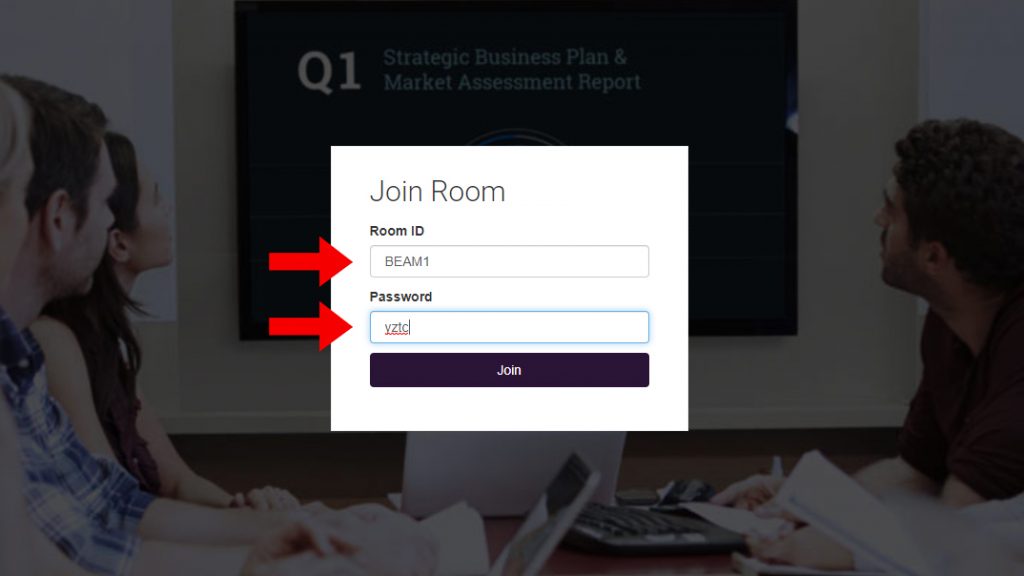
Optional:
Once you join the room, you will have the option to change your resolution settings before presenting. Running BEAM at 720p will be faster and is best for video, whereas 1080p is crisper and best for text.
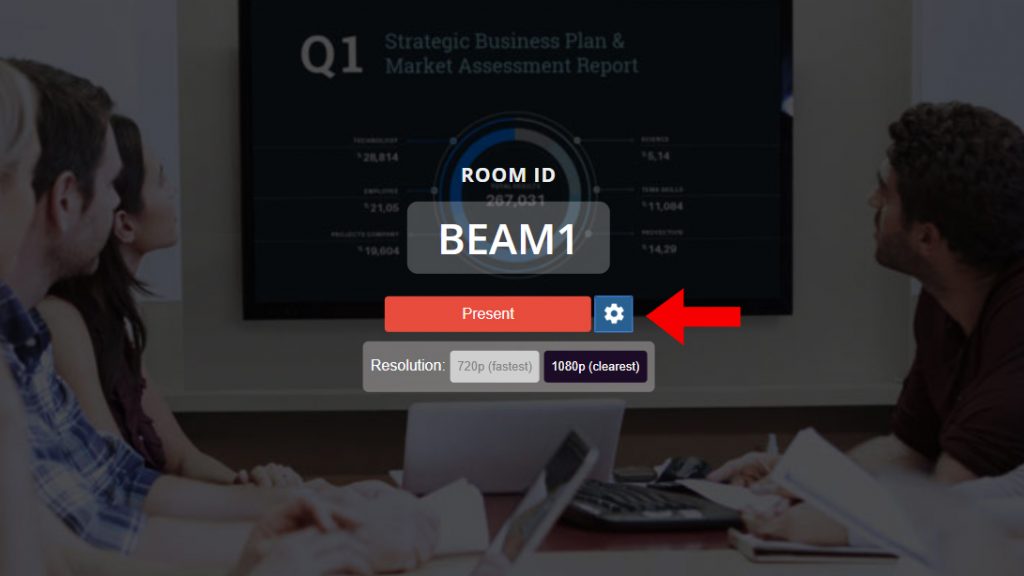
When you press Present, you are now able to select whether you’d like to share your entire screen…
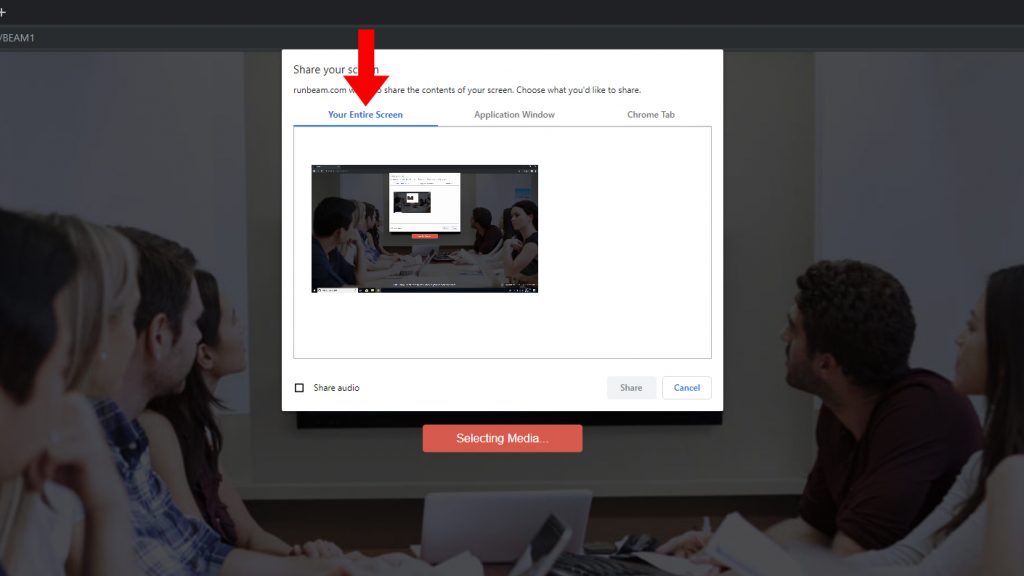
…a single application, such as PowerPoint…
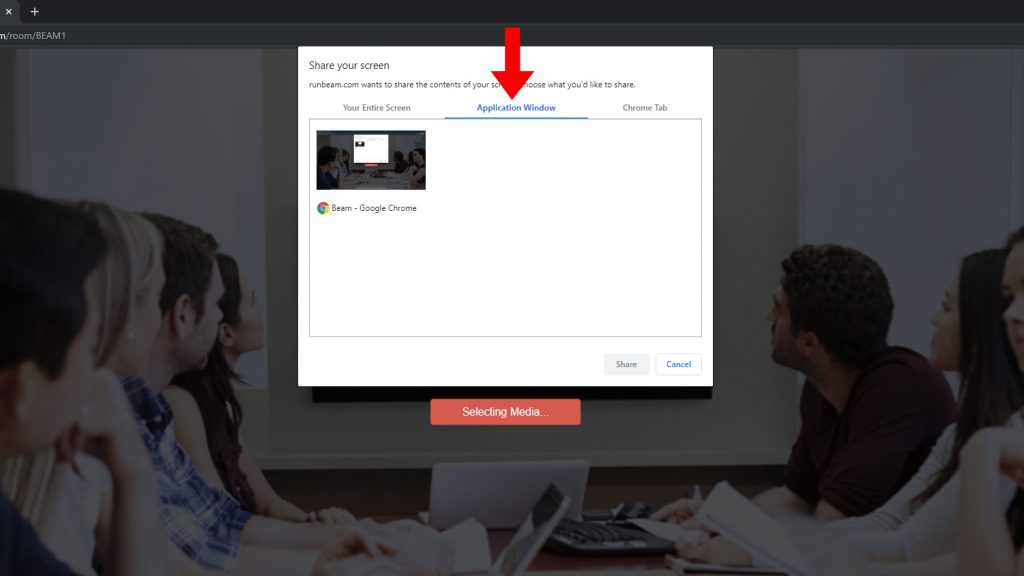
…or just one browser tab of your choice!
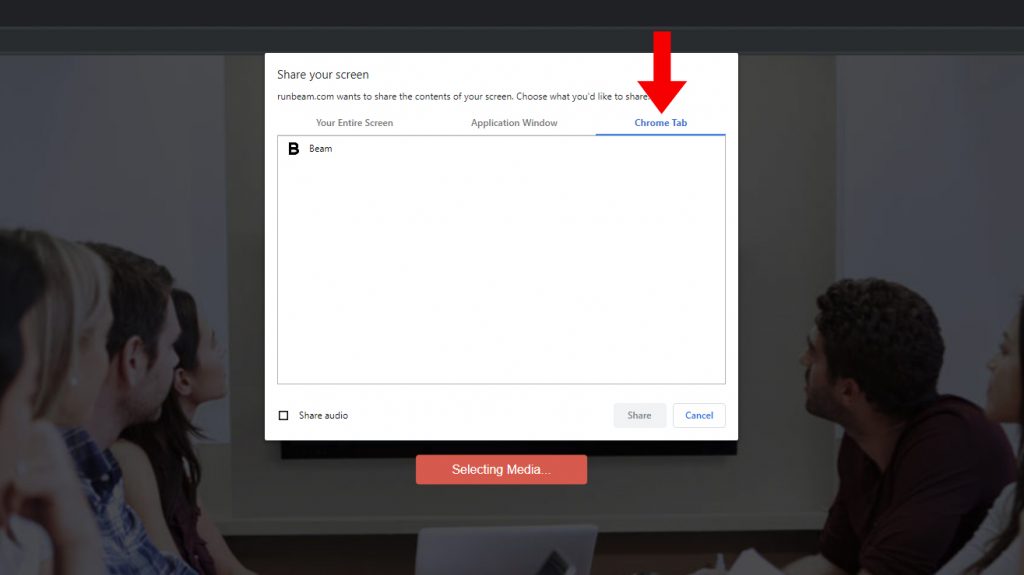
If you’d like the presentation TV to play your audio, ensure that the Share Audio box is checked, your laptop volume is muted, and your presentation TV or projector volume is enabled. Right now, this feature is only available on Chrome.
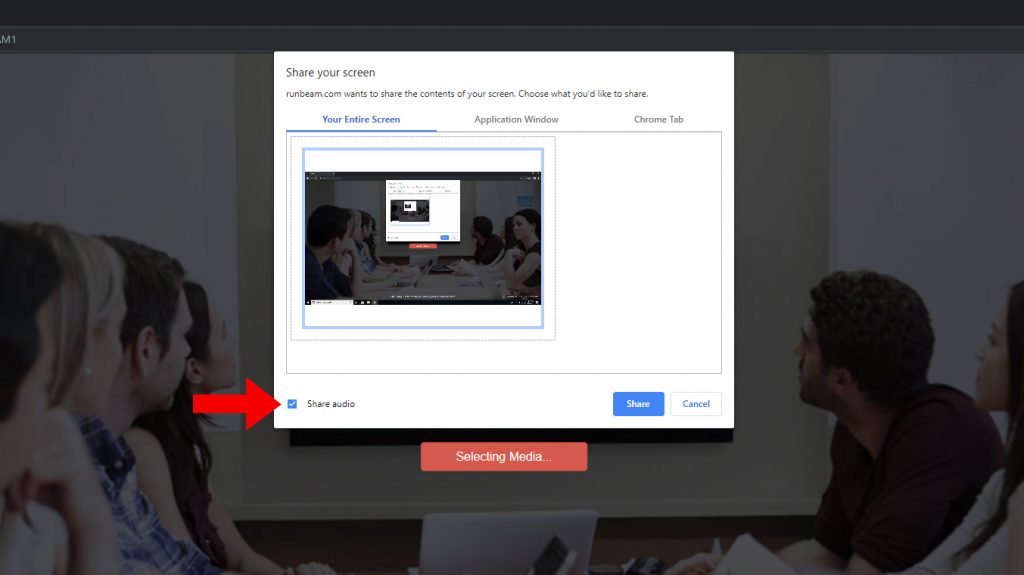
Once you have selected what you’d like to share, click on the Share button to start BEAMing!
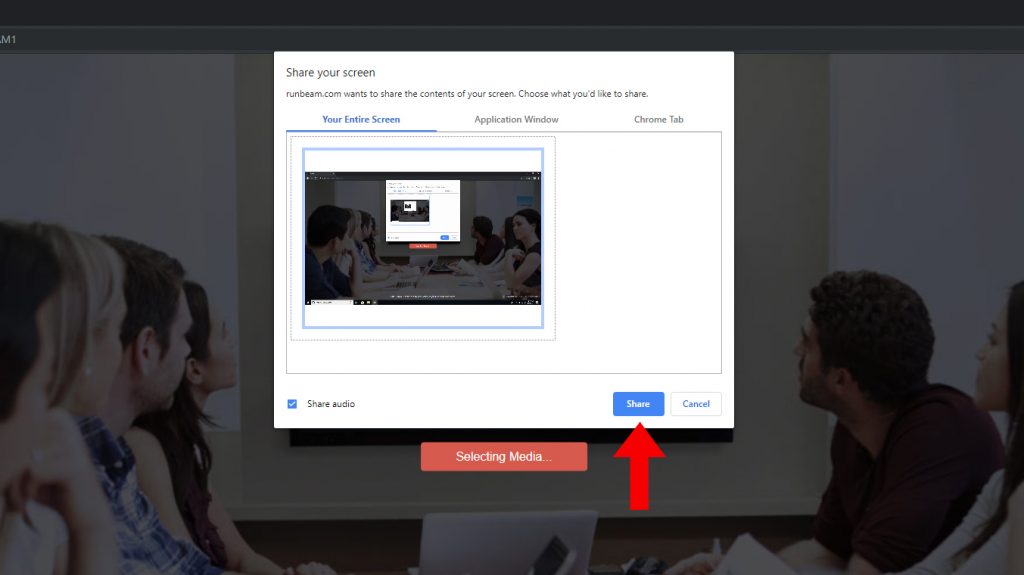
When it is your turn to present, you can easily take over from the current presenter by going to www.runbeam.com, entering the room ID and password, and clicking the Override Presenter button.
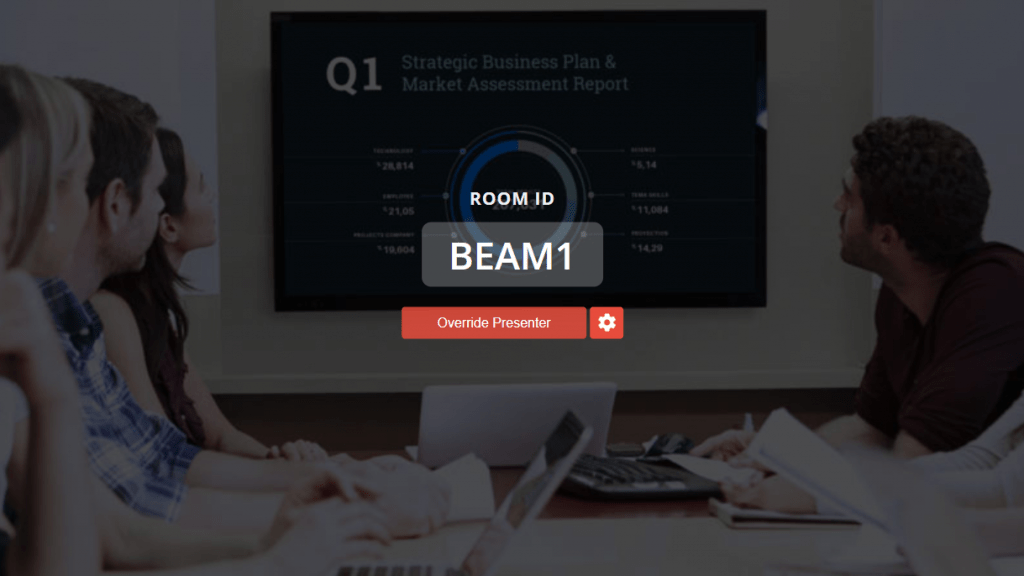
While someone else is BEAMing, the room ID and password can be found in the upper right corner of the presentation display.
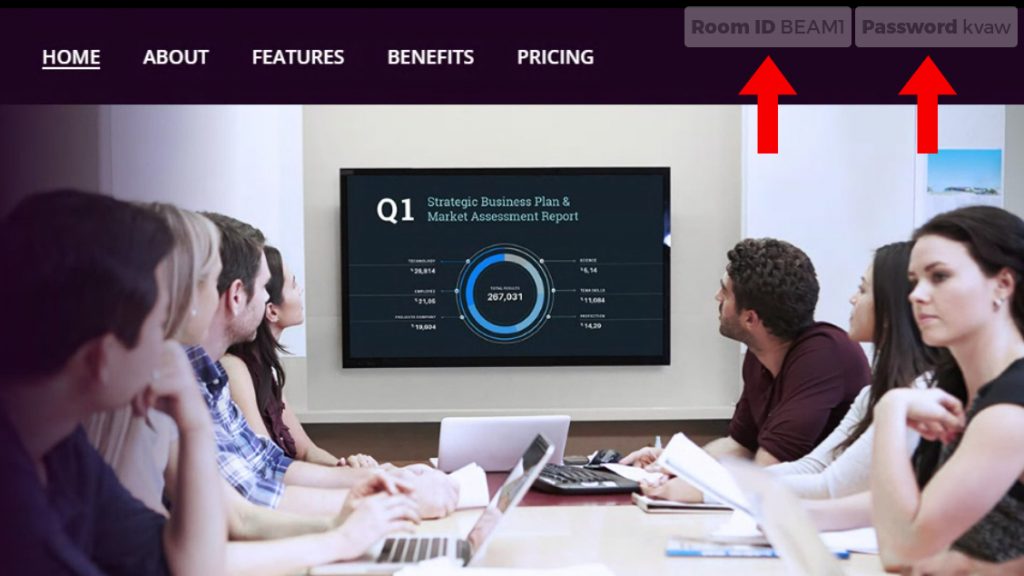
If you want to invite remote participants, simply click the ‘Add Remote Participants’ button and send them the link provided. When the remote participant clicks the link, they will be added to the BEAM room.
To stop presenting, you can either:
- Click stop presenting on the runbeam tab,
- Close the BEAM browser tab,
- Or click stop presenting on popup that appears at edge of your screen.
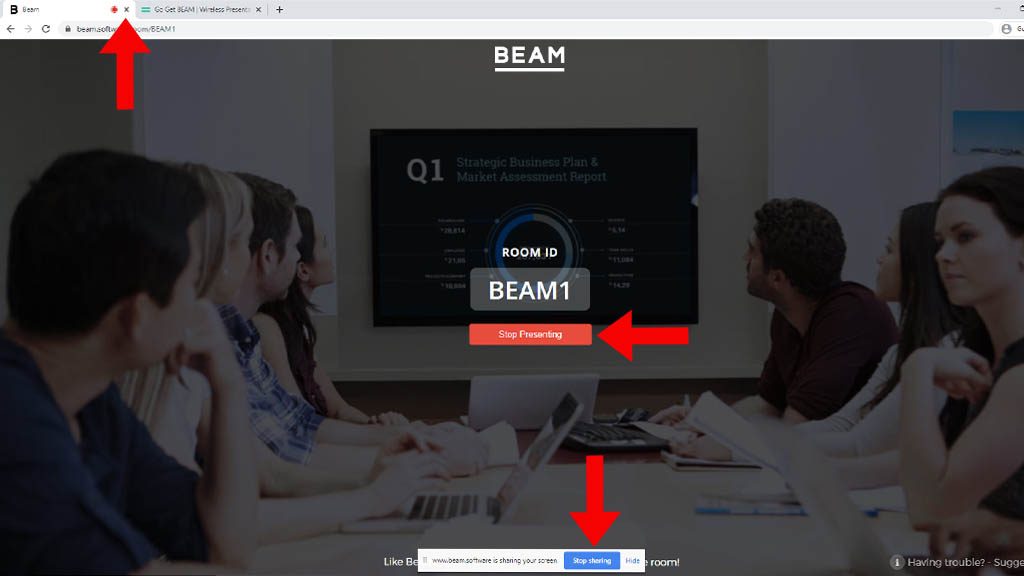
To invite remote participants, simply click the ‘Add Remote Participants’ button and send them the provided link. When they click the link, they will be added to the BEAM room.